Command Sender Related Telemetry
Define related telemetry for your commands for easy verification
What's the first thing you do when you send a command in Command Sender ... check Packet Viewer (or Telemetry Viewer) to see if it worked! This pattern was so common we decided to bake it into Command Sender with "Related Telemetry".
We created two new keywords in our Command Configuration called RELATED_ITEM and SCREEN. Adding a RELATED_ITEM means that item will appear in a custom screen when you send that command. For example we added the following to our Demo:
Now when you select the COLLECT command in Command Sender you see this screen in the bottom right corner:

This makes it super easy to check that the sending of the COLLECT command bumps up the COLLECTS counter in telemetry as well as changes the DURATION and COLLECT_TYPE. Note this puts simple key / value widgets on a LOCAL CMDSENDER screen.
If you already have a fully defined screen from Telemetry Viewer you can add that with the SCREEN keyword as shown in our demo:
This associates the INST PARAMS screen with the INST SETPARAMS command. Since this is a full Telemetry Viewer screen you can use all the available Widgets to create as complex a screen as you want. In this screenshot I've floated the screen to demonstrate that capability:

This is just another way COSMOS allows you to easily send commands and verify responses.
If you're frustrated with your existing test or operations software, or you're just getting by with a pile of scripts, book a Demo with us and let us show you what's possible!